Special Assessments Tab
Setup for Special Assessments entails designating a centralized department for Special Assessment processing, defining the validation and approval sequence, and determining how to apply payments that don’t match the billed amount in Revenue Collections, such as with partial payments and overpayments.
-
Open Company FM Settings (Maintenance > Company FM Settings) and click on the Special Assessments tab. Depending on your screen size, you may have to scroll to the right to view this tab.
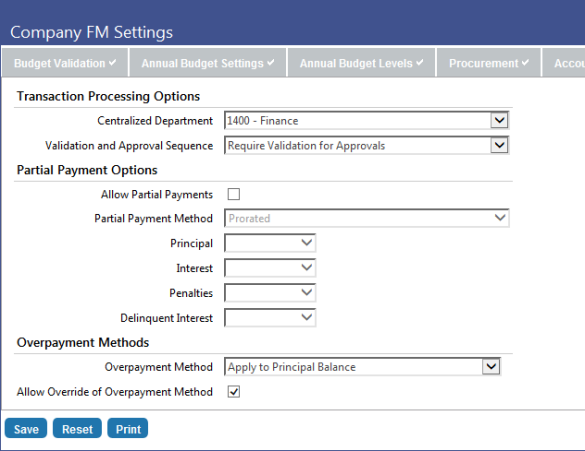
Transaction Processing Options
-
Select the Centralized Department, if desired. This box contains all departments to which the user is authorized.
If entered, this is the default department used every time a new Special Assessments workflow process is generated.
- In the Validation and Approval Sequence drop-down, select the order by which you would like validations and approvals to be handled. The available options are Require Approvals for Validation, Require Validation for Approvals, and Require No Dependencies. The value chosen here determines the workflow order on the various process pages for Special Assessments.
Partial Payment Options
-
If you would like to Allow Partial Payments for Special Assessments payments in Revenue Collections, select the check box. If selected, the field below will become enabled.
If the check box is cleared, payment amounts for Special Assessments must be greater than or equal to the amount due.
-
The Partial Payment Method field is enabled if Allow Partial Payments is selected above. Select from the following options:
Prorated - If selected, the system will allocate the partial payment proportionally based on the makeup of the amount due.
Sequential - If selected, the system will allocate the partial payment in order of the sequence defined in the Principal, Interest, Penalties and Delinquent Interest fields below. Sequence numbers must be selected for Principal and Interest. Penalties and Delinquent Interest are optional. No sequence number may be selected more than once.
Overpayment Method
Overpayments can either be applied as a credit to the account balance as an undesignated pre-payment or they may be applied to the unbilled principal balance on the account.
-
In the Overpayment Method drop-down, you may select Apply to Undesignated Balance or Apply to Principal Balance.
Apply to Undesignated Balance - If selected, all overpayments received in Revenue Collections will be applied to the account's undesignated balance. Pre-payments will not affect billing schedules and will be shown as a credit on future invoices or bills. Extra principal balance will affect billing schedules and require a recalculation.
Apply to Principal Balance - If selected, all overpayments received in Revenue Collections will be applied to the parcel's principal balance.
- Selecting the Allow Overrides in Revenue Collections check box will display the same Overpayment Method drop-down as shown above on the Revenue Collections receipt batch page. By default, the selection on that page will be the once chosen above, but allows the receipt entry clerk to change the designation as needed. If this check box is cleared, the drop-down will not be displayed on the receipt page.
- Click Save to retain the chosen settings.
See also: